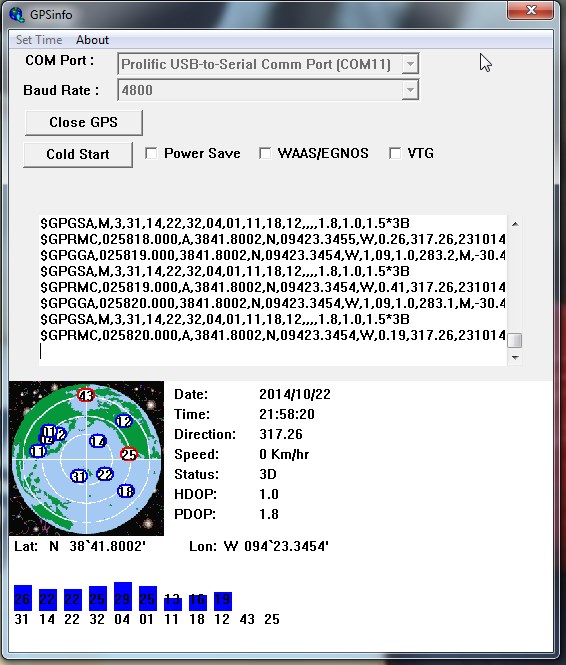
Update: 23.Feb.15
I have been getting alerts that the Dimension4 website link below has been down on occasion. Meinberg also has a Windows NTP client available at https://www.meinbergglobal.com/english/sw/ntp.htm
As FT8, JT65 and JT9 are a time synchronized protocol, one soon discovers that an accurate PC clock is very important. If your workstation time is off it can cause you to send when no one is listening, or to listen when no one is sending.
The simplest solution is to install an NTP client and be on your way. If however your internet connectivity is a bit dodgy or you want the ability to operate without (gasp !! ) internet connectivity. Then a local NTP server with a GPS reference may be just the ticket.
GPS Receiver
While the dedicated NTP sites frown upon the use of a GPS receiver which does not have a PPS output. My goal is usability and not perfection and this system is very usable.

Shopping List
Sits above my desk on a shelf and has no trouble getting a lock through the roof.
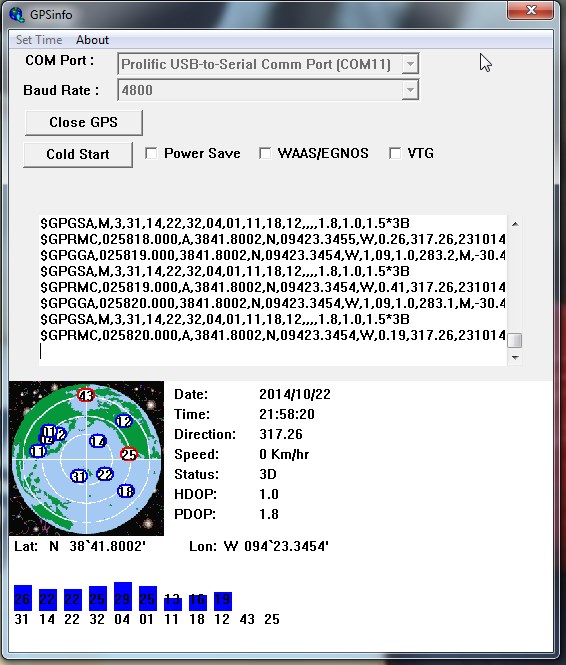
The next step was installing a NTP server on my Windows 7 workstation. I used the Windows binary installer available on the Meinberg website and while I was there I also downloaded the NTP Time Server Monitor.
After installing both packages the first step is to adjust the ntp.conf file to make use of your GPS receiver. The first step is finding what port it is on, an easy way to do this is to download GPSInfo from the GlobalSat website.
Next in the comm port drop down. Look for ports which have the Prolific driver and select it. Press the Start GPS button to test that the port you selected is the GPS. If not rinse and repeat until you find the correct port. Once you locate the port, make note of it and exit GPSInfo.
NTP Server Setup
With the GPS port found next step is to setup the NTP service to use it. A simple way to manage the NTP service and edit the ntp.conf file is via the NTP Time Server Monitor app. However as this app has not been updated for Windows 7 it needs to be run with admin privileges in order to write the ntp.conf file. This is easily done via the shortcut properties.
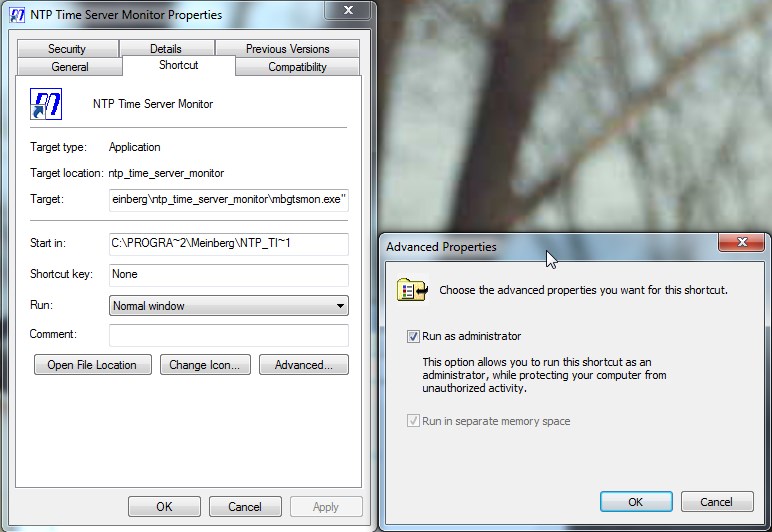
Next setup up the location of of the config file. Typical if you installed with the defaults is “C:Program Files (x86)NTPetcntp.conf”.
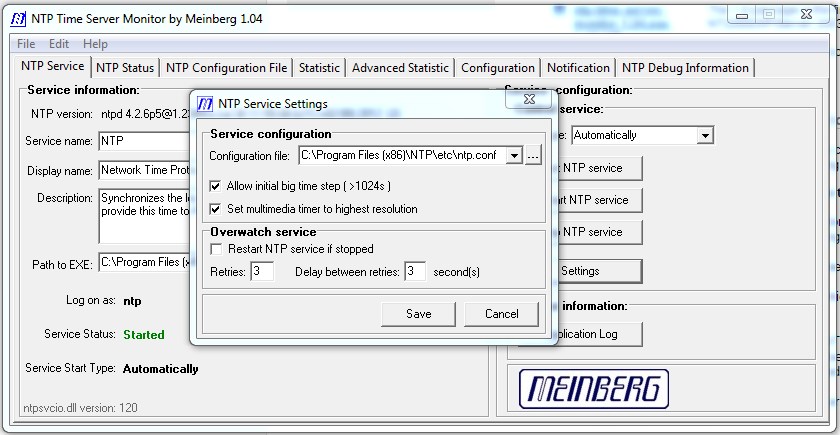
ntp.conf setup
Once you can edit the conf file you can comment out everything except the restrict and driftfile line in the stock file. Next need to add in a line to bring in the correct reference clock driver, which for us is the NMEA GPS Receiver driver.
You can read all about it at http://www.eecis.udel.edu/~mills/ntp/html/drivers/driver20.html
The last octet is the serial port, so as in my case if your serial port is 11 the line will read:
server 127.127.20.11 minpoll 4 prefer
If your port is different then adjust the port accordingly and save the file.
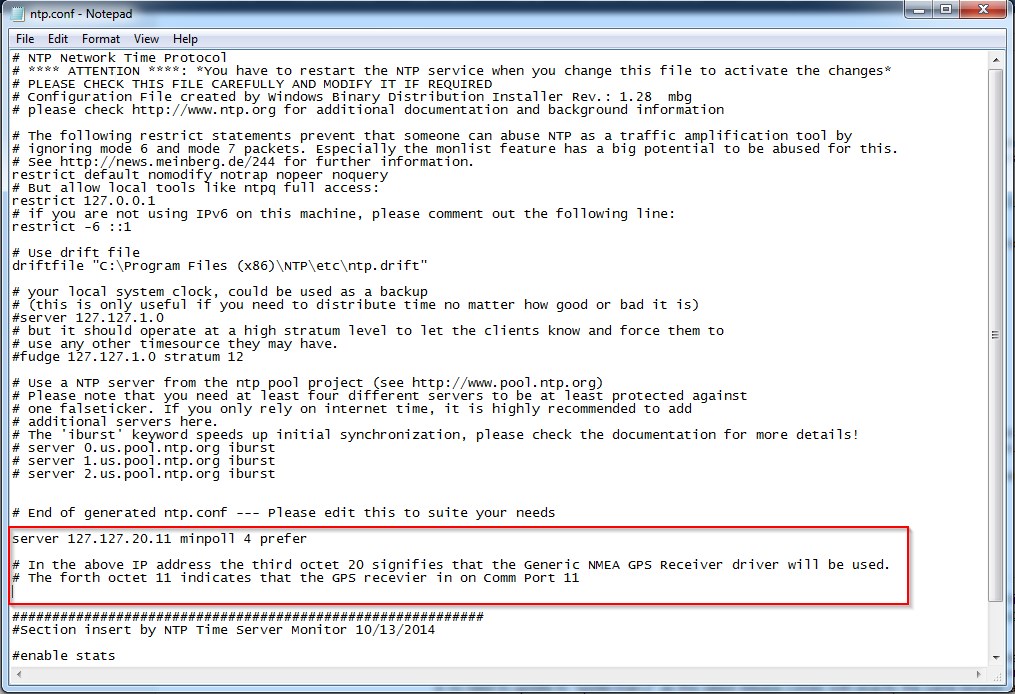
Starting the service
Back on the main tab, start or restart the service for the updated config to be read.
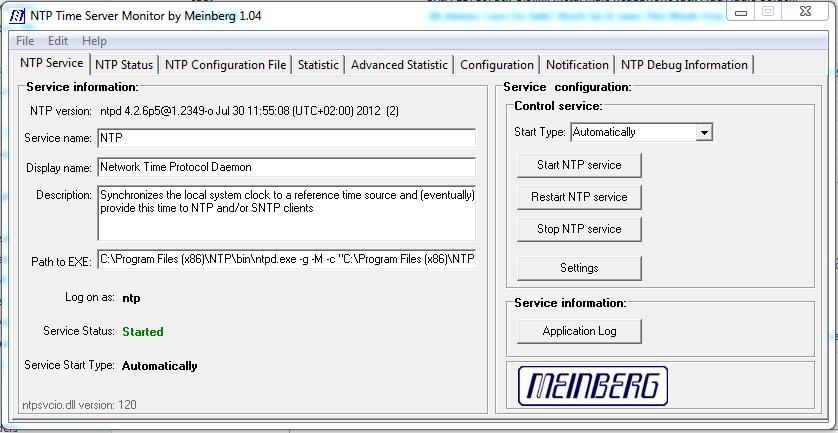
Flip over to the Status tab and give it sometime for the jitter to settle down.
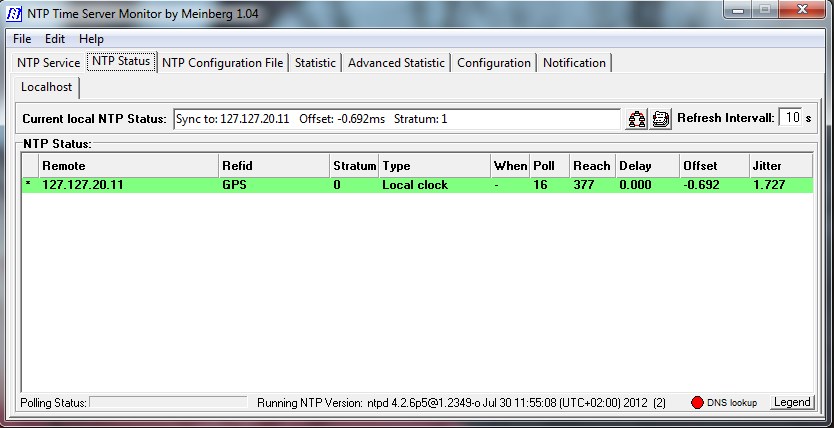
In closing
So far my GPS time sync setup has been stable and is keeping me in sync 😉
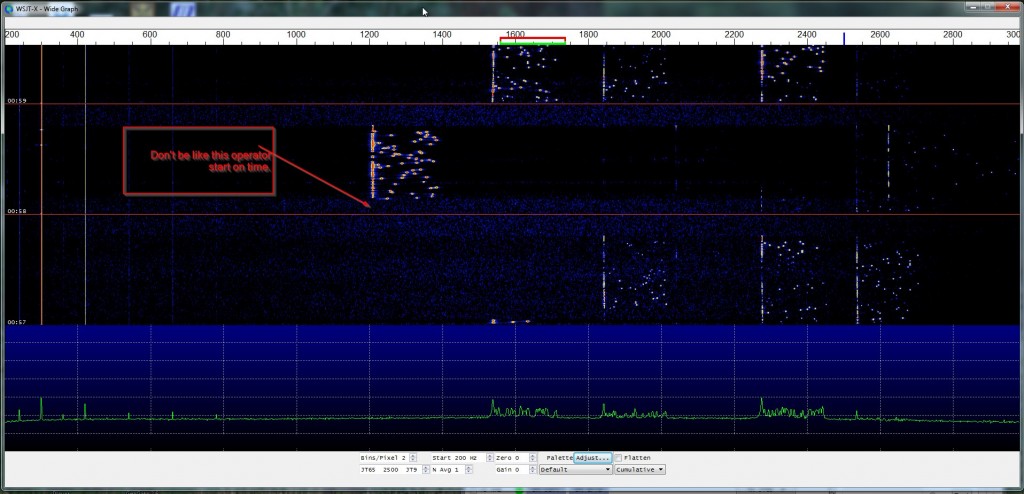
73’s Jay

I’m going to Christmas Island in October and was looking for this very thing. How to sync the clock with no internet. We hope to do some jt9 and jt65 look for us. T32DX
73’s, bill kh6oo
Wonderful Bill I am glad it was of use to you. I will look for you on the dates in Oct.
dunno why
i’m stuck on please wait …
while remote 127.127.20.5 GPS stratum 0 is OK
I don’t understand your question, need more information as to what the issue is. Post your config file.
Jay
hello admin
i connect bu-353s4 on port com7
and ntp time server monitor by meinberg 1.04
show message Please Wait…
but no sync
can you help me please?
# NTP Network Time Protocol
# **** ATTENTION ****: *You have to restart the NTP service when you change this file to activate the changes*
# PLEASE CHECK THIS FILE CAREFULLY AND MODIFY IT IF REQUIRED
# Configuration File created by Windows Binary Distribution Installer Rev.: 1.27 mbg
# please check http://www.ntp.org for additional documentation and background information
# restrict access to avoid abuse of NTP for traffic amplification attacks
# see http://news.meinberg.de/244 for details
restrict default noquery nopeer nomodify notrap
restrict -6 default noquery nopeer nomodify notrap
# allow status queries and everything else from localhost
restrict 127.0.0.1
restrict -6 ::1
# if you need to allow access from a remote host, you can add lines like this:
# restrict
# Use drift file
driftfile “C:\Program Files (x86)\NTP\etc\ntp.drift”
# your local system clock, could be used as a backup
# (this is only useful if you need to distribute time no matter how good or bad it is)
#server 127.127.1.0
# but it should operate at a high stratum level to let the clients know and force them to
# use any other timesource they may have.
#fudge 127.127.1.0 stratum 12
server 127.127.20.7 minpoll 4 prefer
# End of generated ntp.conf — Please edit this to suite your needs
Thomas,
First step is to verify the GPS is working. I would recommend downloading VisualGPSView from http://www.visualgps.net. In order to use the tool you will need to stop the Meinberg GPS daemon. To stop the Daemon you will need to start the NTP Time Server Monitor as administrator.
Report back what you find.
73, Jay
Hi Jay,
visualgpsview in admin mode receives info
$GPRMS $GPGSA $GPGSV
ntp time server monitor 1.04 in admin mode and service is stopped
visualgpsview shows latitude / longitude / altitude = 0
satellites in view : 12
gps quality : invalid
if i use gpsinfo
time and date is OK
if i use softros network time system
my windows clock synchronizes automatically
thanks for your support
You are most welcome, enjoy!
Jay